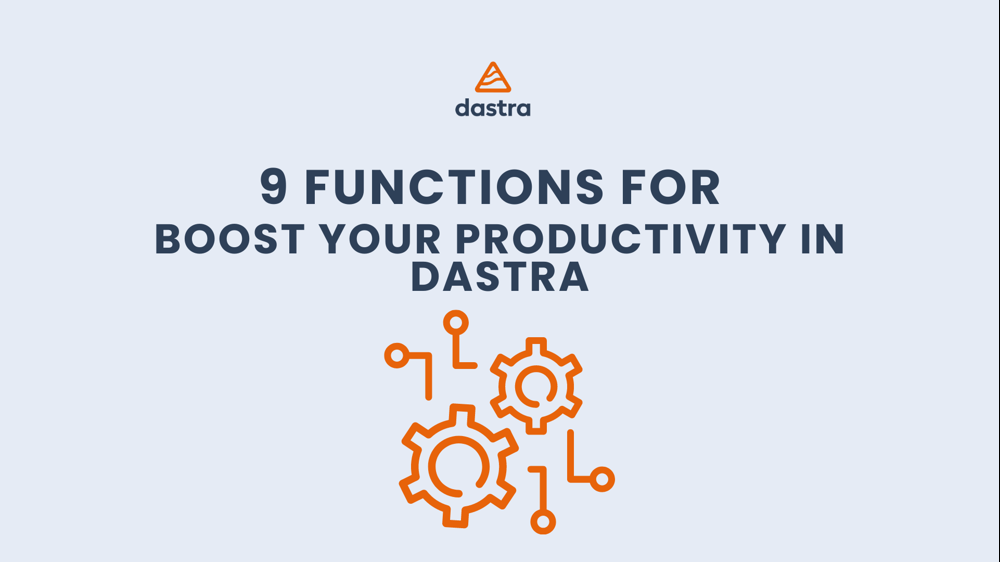In this article, we'll explore 10 advanced features of Dastra that are specifically designed to save you time in detail. From keyboard shortcuts to automating repetitive tasks, Dastra offers a range of little-known features that simplify workflows and free up time to focus on what matters most.
The app's shortcuts
Dastra can save you valuable time with many in-app shortcuts. Here are 6 of them:
Save (Ctrl + S on Windows or Cmd + S on Mac). This shortcut allows you to save your work. It is the equivalent of clicking the "save" button
The Enter key is also a backup shortcut. In most of our pop-up windows, you can use the Enter key to confirm your choices.
Right-click. When you encounter a list in the form of a table, you have access to right-click on each of its items. A context menu will then appear, in which you will find most of the available actions.
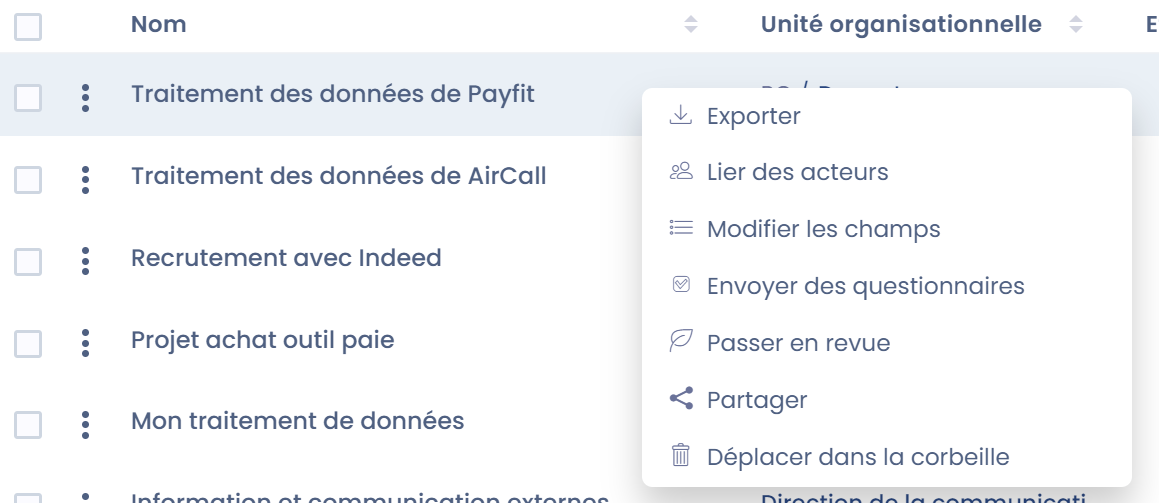
Selecting items shortcut (the Shift key). This shortcut also applies to table views. It allows you to expand a selection of items. When you've selected an item, hold down the Shift key and click the last item you want. This allows you to check off an entire list without having to select each item individually.
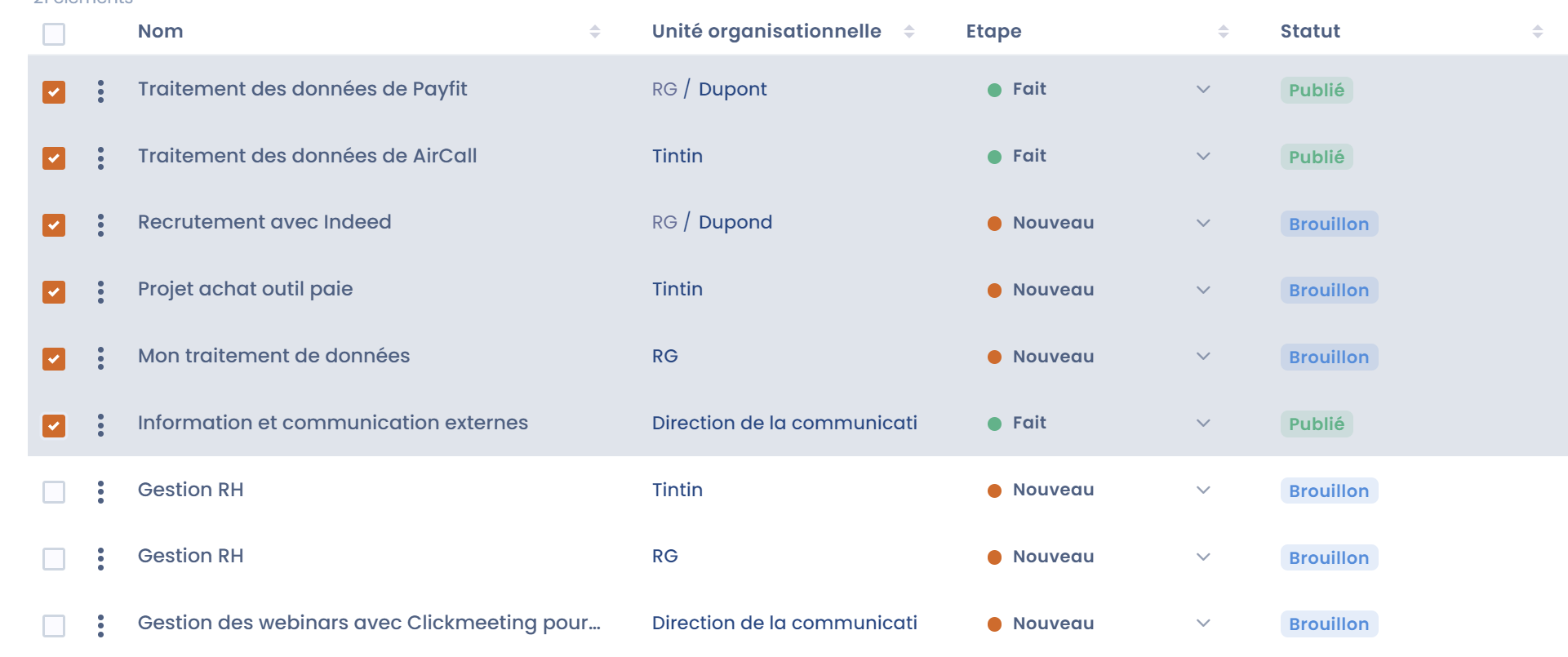
The navigation shortcut. It comes in the form of arrows and allows you to toggle from one item to another, without having to go through the list of all the items again. This shortcut is available in many modules of the application. For example, when you view a data process, you will find these arrows to move on to the next or previous processing of your register.
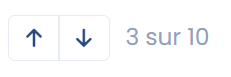
Copy / paste from a list (Ctrl C / Ctrl V on Windows or Cmd C / Cmd V on Mac). When you are asked to fill in answer options (in the case of creating a multiple-answer question in a questionnaire template, for example). You can copy your answer options as a bulleted list and generate all your answer options at once using paste.
Message templates
Message templates are a feature found in law exercises, custom workflows, scheduling, and quizzes. You can set them up in your workspace settings.
Once these messages are saved, they are available to you to be added to your items (processing, rights requests, etc.) in a few clicks and are a quick way to communicate with stakeholders. A templating syntax even allows you to take the data from the elements to be dynamically incorporated into your models.
Templates save a lot of time on writing your messages, and even automate them completely in some cases.
You can go to the documentation to learn more about this feature.
The AI assistant
Recently integrated into the application, generative AI saves a colossal amount of time in your daily tasks. For the different use cases, you can choose between several AI models: GPT 4, GPT 3.5 or Mistral AI.
Generate data processing
Quickly generate data jobs in the format Dastra expects from a quick description of your processing.
Based on the described use of the data, Dastra will offer you a processing model including a name, one or more datasets including fields, a retention period, security measures, recipients and a description of the processing.
In no time, you'll be able to create your treatment.
Generate assets
Quickly generate assets (e.g. software) in the format Dastra expects. The AI will offer you a name, links to the actor's privacy policy, create an actor as an editor.
Generate datasets
Quickly generate datasets in the format Dastra expects from a simple description. To do this, you must:
Go to the datasets page
Click Create Dataset > Create with AI Assistant
Fill in a short description of your dataset in the text field
Click Next, wait a few moments for your dataset to be created
On the dataset summary screen, apply any fixes and click Create
You can find all the details of our AI assistant in the documentation.
The batch action
Sometimes you need to perform the same action on multiple items (e.g., change a field). Dastra offers you to group these actions together in order to avoid repetitive work. This feature is available whenever you have a data table view.
For example, you want to export all requests that have been closed. Select the "Closed" step in your filters, then check the "Select All" box on your board. Finally, apply the action you want (in this case, 'export'), all the requests concerned will then be exported in one go.
Advanced filters
Advanced filters allow you to fine-tune the display of your data on almost any field in your features. You can save the filters you apply to your data to create your own custom views.
To use advanced filters:
Go to a Dastra module (e.g. scheduling)
Click on the "Filters" button at the top right
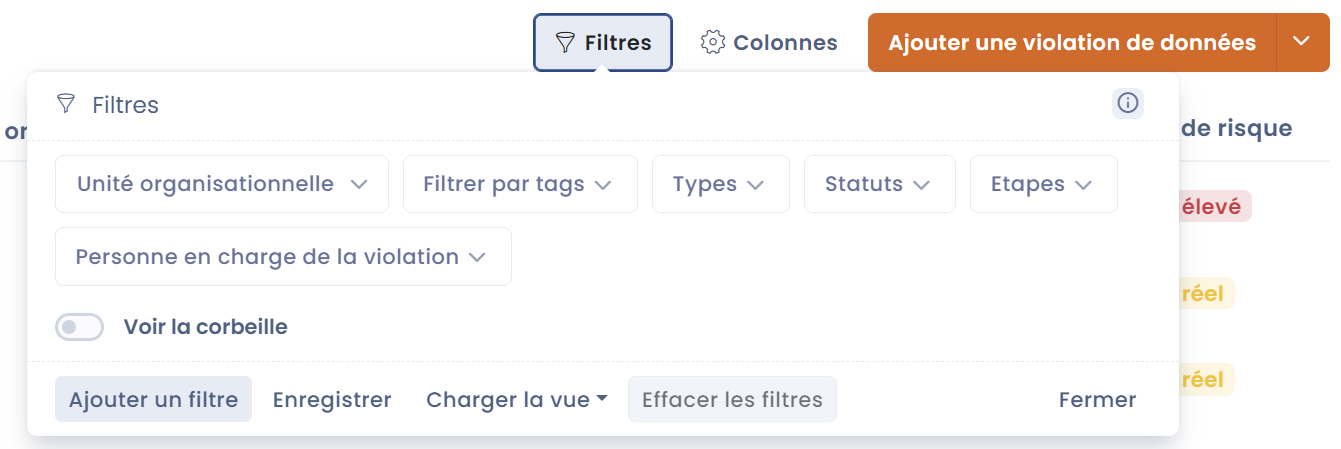
A small window will appear, it will show you a list of the most used standard filters, by applying one of these filters, the table will update automatically
You can combine several filters in order to refine as best as possible according to your wishes
Once your filters have been applied, you have the option to save this selection by clicking on the "Save" button. A new window will open and offer you to save this filter with the name of your choice.
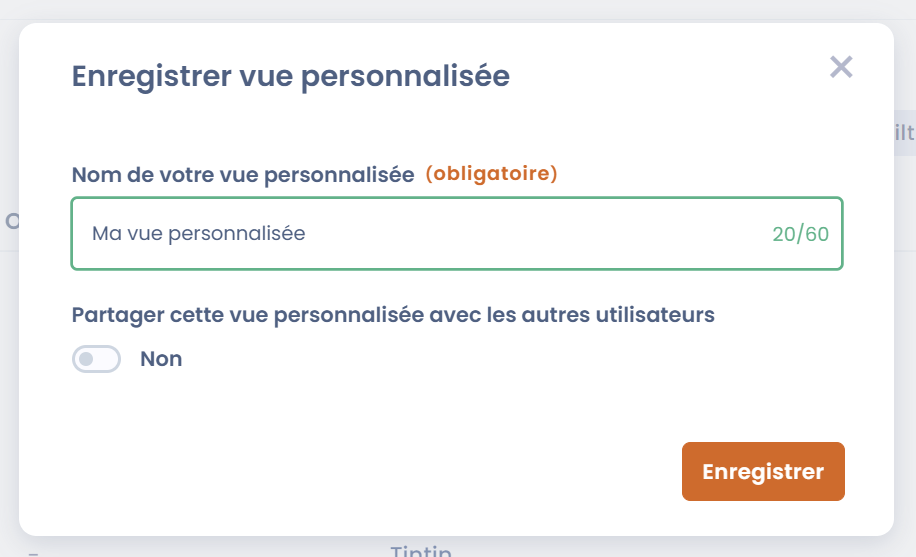
When you save a custom view, you will find it in the filter window under the "Load View" button.
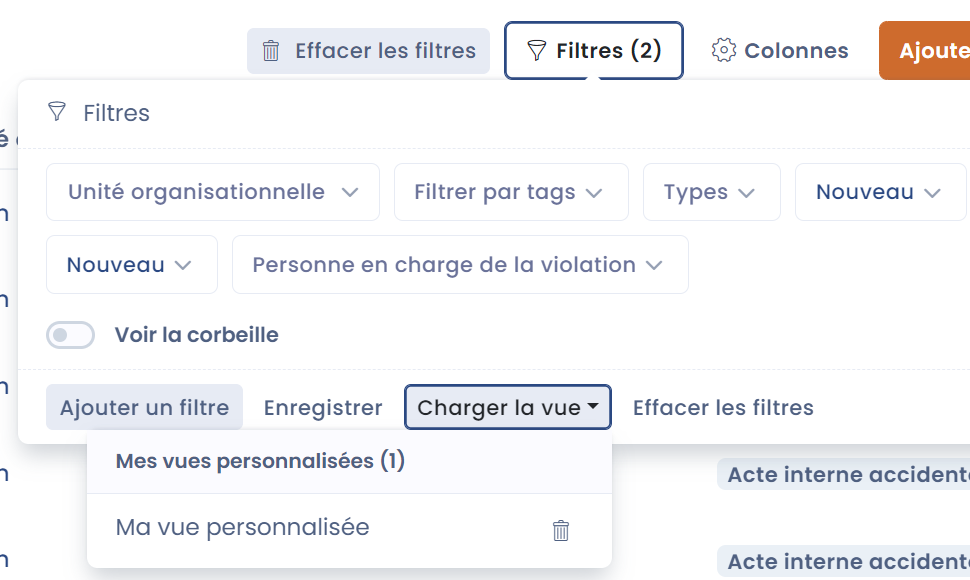
For more details on advanced filters, you can refer to the documentation.
Data quality tool (deduplication, merging)
As you know, keeping a record of treatments and an exhaustive repository is very easy with Dastra. On the other hand, keeping this repository up-to-date while avoiding duplicates and other data quality issues is another matter!
It probably happens that you often encounter duplicate issues in your datasets and fields and have a repository that looks like this:
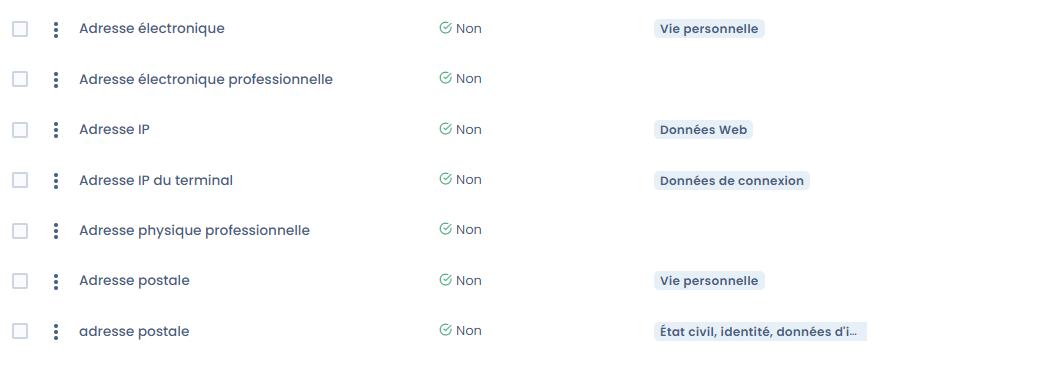
The data quality tool will allow you to do two things, detect duplicates, and deal with them easily and efficiently:
The duplicate detection tool will allow you to quickly identify duplicate datasets in your repository
The data merge tool will allow you to simply merge the repository items in your workspace (datasets, fields, processing, etc.)
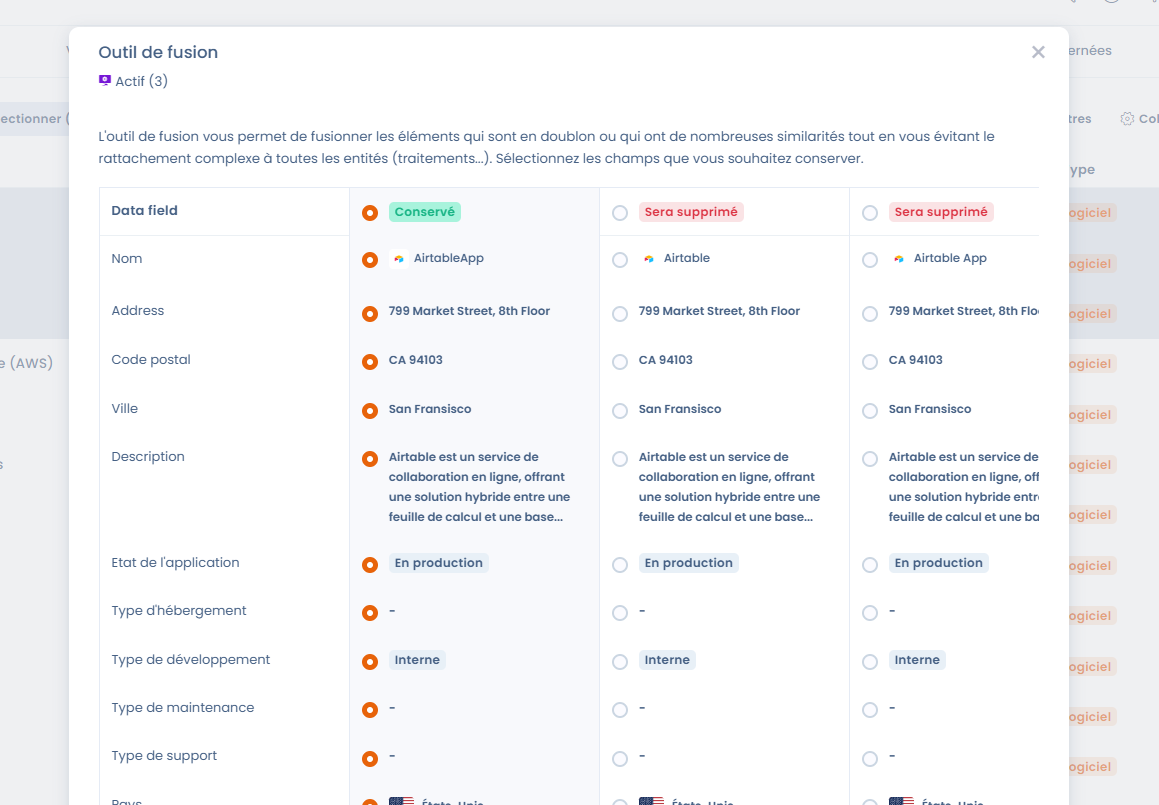
The Data Merge tool can be accessed by selecting the elements of a table and clicking the Merge button.
Automated collection of rights claims
You can generate requests to exercise rights via a collection email address provided by Dastra.
To do this, go to the workspace settings, then to the 'integrations' section and finally click on "Collection email address". Then, click on the pre-configured use case "Transforms an incoming email into a request to exercise rights with associated attachments".
An email address will be automatically generated.

Thus, each email sent to this address will automatically be transformed into a request to exercise rights in the associated Dastra workspace.
If you already use an internal email address to receive rights requests, we advise you to keep it and forward (manually or automatically) the relevant requests to the Dastra collection mailbox.
Automated workflows
Workflow Rules in Dastra are a set of actions that are executed when certain conditions are met. These rules automate the process of sending email notifications, assigning tasks, and updating certain fields in an item in your space when a rule is triggered.
It's a fantastic tool for automating and saving valuable time in your use of the platform.
To set up your first workflow rules, go to the workflow rules configuration page of your workspace (in your workspace settings), click on 'New workflow rule', choose a name and the type of entity concerned (Processing, Violations, etc.) and you will arrive in the rule designer.
All you have to do is set up your workflow by setting up the trigger of your rule, the trigger conditions, and the action to be taken when all these conditions are met.

There are many triggers and actions at your disposal to come up with powerful automation rules. Check out our documentation on creating automated workflows in Dastra to learn more.
DPA Generation
In RT processing, you can generate a DPA between the legal entity performing the data processing and a recipient of the processor type. You will find the option 'generate a DPA' in the drop-down menu of a subcontractor recipient.
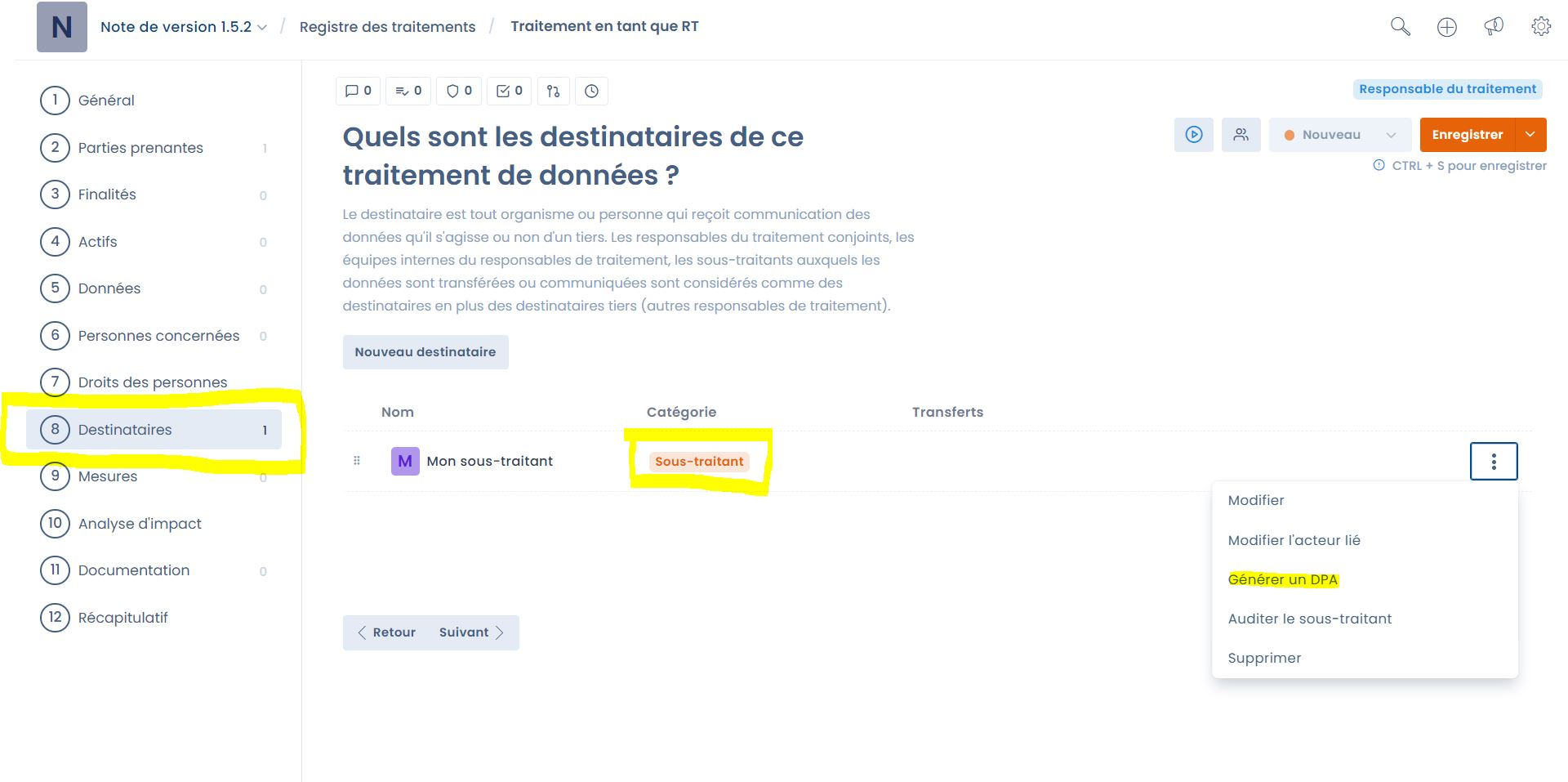
Once the option is selected, a window for editing the contract stakeholders will open. Once this information has been filled in, all you have to do is choose your export format to obtain in a few seconds your completed subcontracting agreement template with the stakeholders, the sub-processors and all the information relating to the processing that must be included in an appendix DPA (the persons concerned by the processing, the categories of personal data processed, the sensitive data processed, the nature and purposes of the processing).
Note that you will find this option in ST type processing in the Client stage of the processing.
So, are you ready to unleash the full potential of our platform? These 9 advanced features are designed to save you time. Whether you already know them or not, we hope that this article will be an invitation to explore them further to become a real seasoned user of our tool.